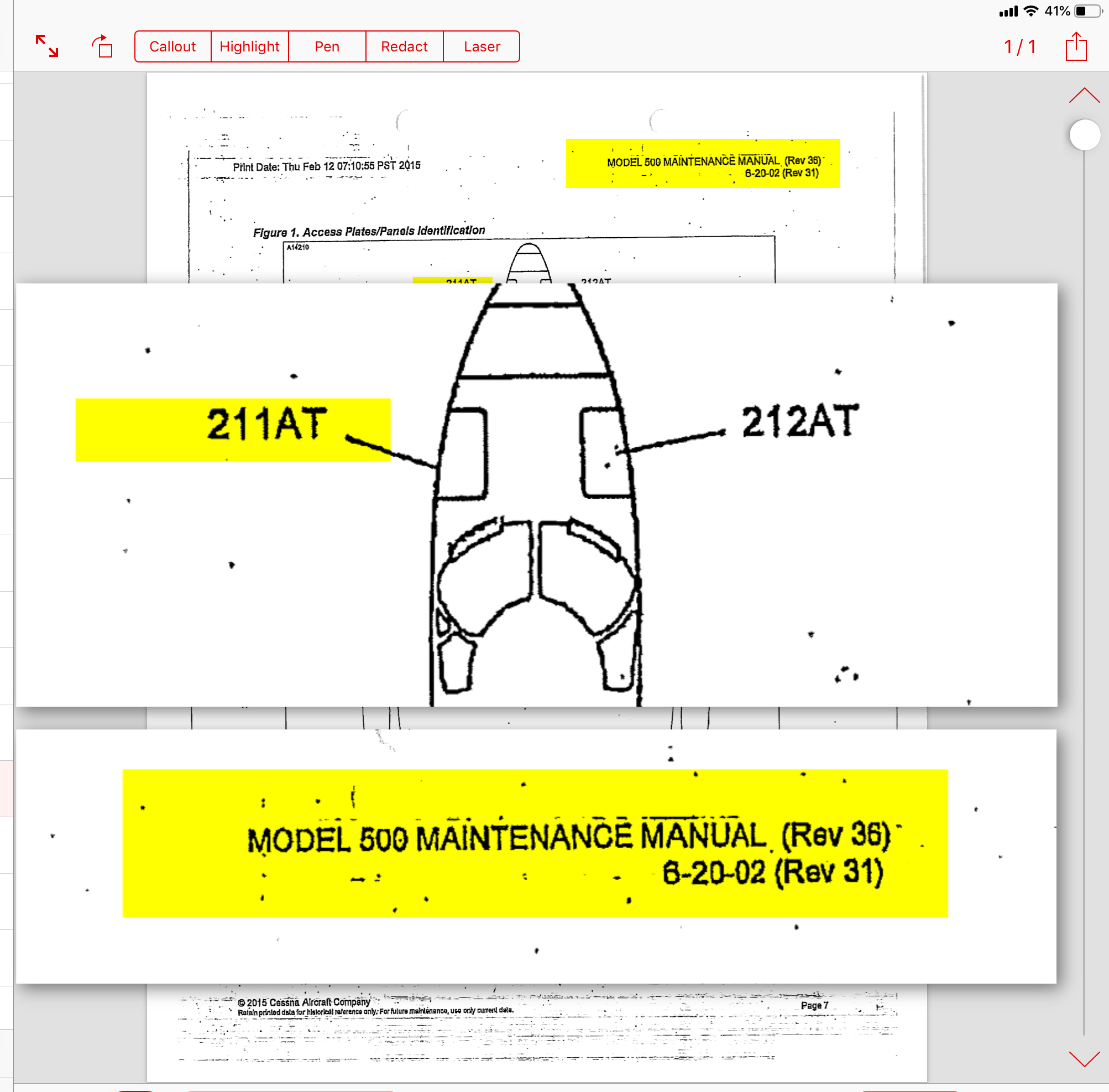Integration
Putting it all together . . .
Now that you have become comfortable with some of the apps featured on this site, let’s work on combining them to become even more effective. The potential combinations are endless. Here are a few simple suggestions to get you thinking.
PowerPoint and TrialPad for iPad: PowerPoint is excellent for making planned presentations. TrialPad for iPad is excellent for making dynamic presentations where the you want complete flexibility in what you want to show your audience—what part of a document you may want to highlight or call out. Let’s combine the visual flexibility of TrialPad by creating a document with key highlights and callouts for use on a static PowerPoint slide. Here are the simple steps to create a document with highlights and call outs in TrialPad, capture the image, and incorporate it into a PowerPoint slide.
Create the callouts and highlights in TrialPad.
Take a screen shot of the image by holding down the home button and the power button.
Trim the screen shot.
Then save it. It will be stored in your photo library.
Open PowerPoint and select “Insert” then “Photos.”
This opens your photo library on your iPad.
The image you created in TrialPad will now embed on your PowerPoint slide.
You are ready to present your treated document in PowerPoint.